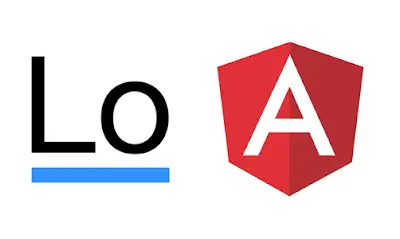How to Integrate lodash in Angular and typescript application
- Admin
- Mar 6, 2024
- Lodash Typescript
Other related posts lodash library in my previous article.
This article discusses the steps necessary to integrate third-party libraries into an Angular application, allowing you to utilize utility functions within your Angular projects.
It elucidates the process of incorporating such libraries into an existing application generated using the Angular CLI code generator tool.
The outlined steps are applicable to all versions of Angular.
Begin by navigating to the project directory and installing the lodash library
Install and setup lodash
Lodash has provided npm and yarn installer.
First, install your project using the below command based on your package manager.
npm install --save lodash
or
yarn add lodash
It creates the following entry in package.json.
"dependencies": {
"lodash": "^4.17.21",
//...
},
It adds lodash dependencies installed into your projectdirectory/node\_modules/lodash folder.
Install types lodash definition file
The next step is to configure the TypeScript definition file.
Since Lodash is a JavaScript library and Angular is based on TypeScript, you’ll need to provide TypeScript definition files. These files always have an extension ending in .d.ts.
The TypeScript definition file contains type-checking information for JavaScript objects.
The package for typing is@types/lodash.
If you’re unsure about the typing information for a specific library, you can check the Microsoft typing tool.
npm install --save @types/lodash
yarn add @types/lodash
These typings ensure type-checking information for JavaScript objects, enhancing development efficiency and code robustness.
Angular Component Modifications
You don’t need to make any code changes at the module level; instead, you can make changes within your component.
A better approach than altering the component directly is to create a utility service acting as a wrapper for this module. This design promotes loose coupling between components and modules. Import all classes and methods from the module into this service.
Once implemented, you’ll be able to call any function within Underscore seamlessly.
import * as _ from "lodash";
export class AppComonent implements OnInit {
ngOnInit() {
console.log(_.isEmpty({})); // returns true
}
}
By importing Lodash as _, you gain access to its vast array of utility functions, enhancing the capabilities of your Angular application.
Conclusion
Integrating Lodash into your Angular application allows you to leverage its powerful utility functions, improving development efficiency and code quality. By following these steps, you can seamlessly incorporate Lodash into your Angular projects, unlocking a wealth of functionality for your applications.