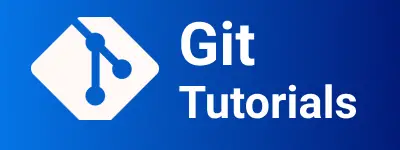How to change the user authentication credentials details in TortoiseGit
TortoiseGit is a git client for working with git-based projects.
Sometimes we need to change the git login detail configuration in TortoiseSVN Client.
This post discusses multiple methods for changing user login details to a git repository in TortoiseGit.
- Change user login details for the git repository
- Password expired and needs to authenticate to the git repository
- Saving username and password in torotisegit
TortoiseGit change user Authentication configuration
There are multiple ways to configure User Authentication Configuration.
- Delete Authentication Data
- Open any folder in File Explorer
- Right-click on space, Context Menu shown
- Select
TortoiseGitandSettings, It shows Settings Window. - Select the
Saved Datatab - Click on the
ClearorClear Allbutton beside Authentication Data, For some users these buttons are disabled, check the next section: delete cache Section - It clears all authentication user data to applications.
- Click on Ok to close the window.
- Next time onwards, if you log in with the TortoiseGit repo, It asks for a username and password for user authentication and saves to Saved Data
Authentication Data shows disabled buttons, So see delete cache Section.
- Add credentials to tortoise Git
T Go to TortoiseGit -> Settings
Select
CredentialsEnter repository, username, and password. lick Ok to save it When you log in to the git repository git.cloudhadoop1.com/app/myapp from the command line or client tools, It uses the credentials saved in Credentials in TorotiseGit.
Using Credential Manager in Window
Open Control Panel
Select Credential Manager
Select Windows Credentials
Click on the
Add Windows CredentialsLinkIt shows the form and enters the below details - Internet or Network Address: enter FQDN of repository git server. an example is
git.cloudhadoop1.com- Username: Username of the git repository - Password: password - Click Ok to save itWhen you log in to the git repository git.cloudhadoop1.com/app/myapp from the command line or client tools, It uses the credentials saved in Credentials Manager for authentication.