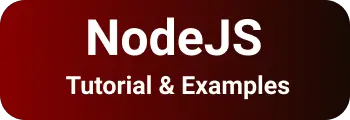Multiple ways to get NodeJS version with examples
This tutorial shows multiple ways to know the installed node and npm version. You can also check other posts on npm command deprecate option is deprecated
How to get Node and npm versions in the command line
Open the terminal, type below command node --version or node -v
C:\>node --version
v14.17.0
node —version gives nodejs version installation number.
If you got the below error, node: command not found without a print version number, Then the probable cause is that nodejs is installed with the correct version or node path is not correctly set in environment variables.
-bash: node: command not found
And,npm is a node package manager that installs automatically with nodejs installation Run the below command to get the npm version.
C:\>npm --version
7.11.1
C:\>npm -v
7.11.1
Another way is to get the node version in javascript programming.
A process is a global object in Nodejs, versions property returns an object of versions
Create a main.js
console.log(process.versions)
Running node main.js output below versions It contains node attribute with version
{
node: '14.17.0',
v8: '8.4.371.23-node.63',
uv: '1.41.0',
zlib: '1.2.11',
brotli: '1.0.9',
ares: '1.17.1',
modules: '83',
nghttp2: '1.42.0',
napi: '8',
llhttp: '2.1.3',
openssl: '1.1.1k',
cldr: '38.1',
icu: '68.2',
tz: '2020d',
unicode: '13.0'
}
Another property process.version gives the node version
console.log(process.versions)
Similarly, you can get the node version using the command line with REPL. REPL is Read-Eval-Print-Loop interactive terminal to get nodejs process and execute node commands
Type node in terminal to change to REPL mode
node
Type process.versions in the terminal
process.versions
Conclusion
Learned multiple ways to get node npm version using javascript code and interactive REPL terminal.