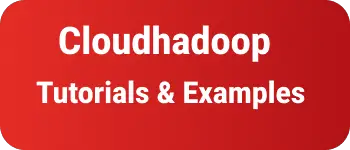How to install and save exact npm package in Nodejs application
NodeJS has a dependency management using package.json and npm command
with the npm install command, It installs and adds a version as in the dependencies section
{
"package": "version"
}
The version contains a tild, carat symbols, or exact version.
During the npm install, if you don’t specify the version, if package.json contains 9.0.0
if the below is added to the version, It takes available latest version from the npm remote repository.
- tild (
~) :~9.0.0version allows allowminorversions such as 9.1.0, 9.2.0 9.3.0 - carat(
^) :^9.0.0version allows allowpatchversions such as 9.0.1, 9.0.2,9.0.3 - exact version: mention as 9.0.0 to install the exact version
What does —save-exact do?
save-exact is used to install the npm package with the exact version. It helps developer to maintain stable versions for production builds.
npm —save-exact option
--save-exact option used to install the same version dependency to the node application
There are multiple ways we can set --save-exact option to the npm package.
npm install --save --save-exact @nestjs/core
It installs the exact version. These can be replaced with -E option which works a similar way
npm install --save -E @nestjs/core
Another way to set the npm configuration save-exact change to true.
npm config command sets save-exact config to true.
npm config set save-exact=true
- Configure for project
In the Root project, Create or modify .npmrc file
save-exact=true
- user level run the below command to add it to userdirectory/.npmrc folder
npm config set save-exact=true