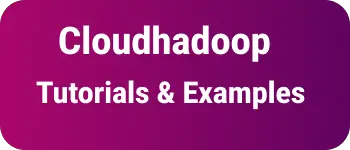Mongodb Compass UI Import and Export JSOn and CSV with steps
MongoDB Compass provides an Option to import and export JSON files
How to Export Collections as CSV or JSON in MongoDB Compass
- Open MongoDB Compass and connect to Server
- Open a collection that you want to export
- It lists all documents. Click on the
Export DataOption, Select either- Export query Results: Search results with filter and query options
- Export full collection: All documents are selected
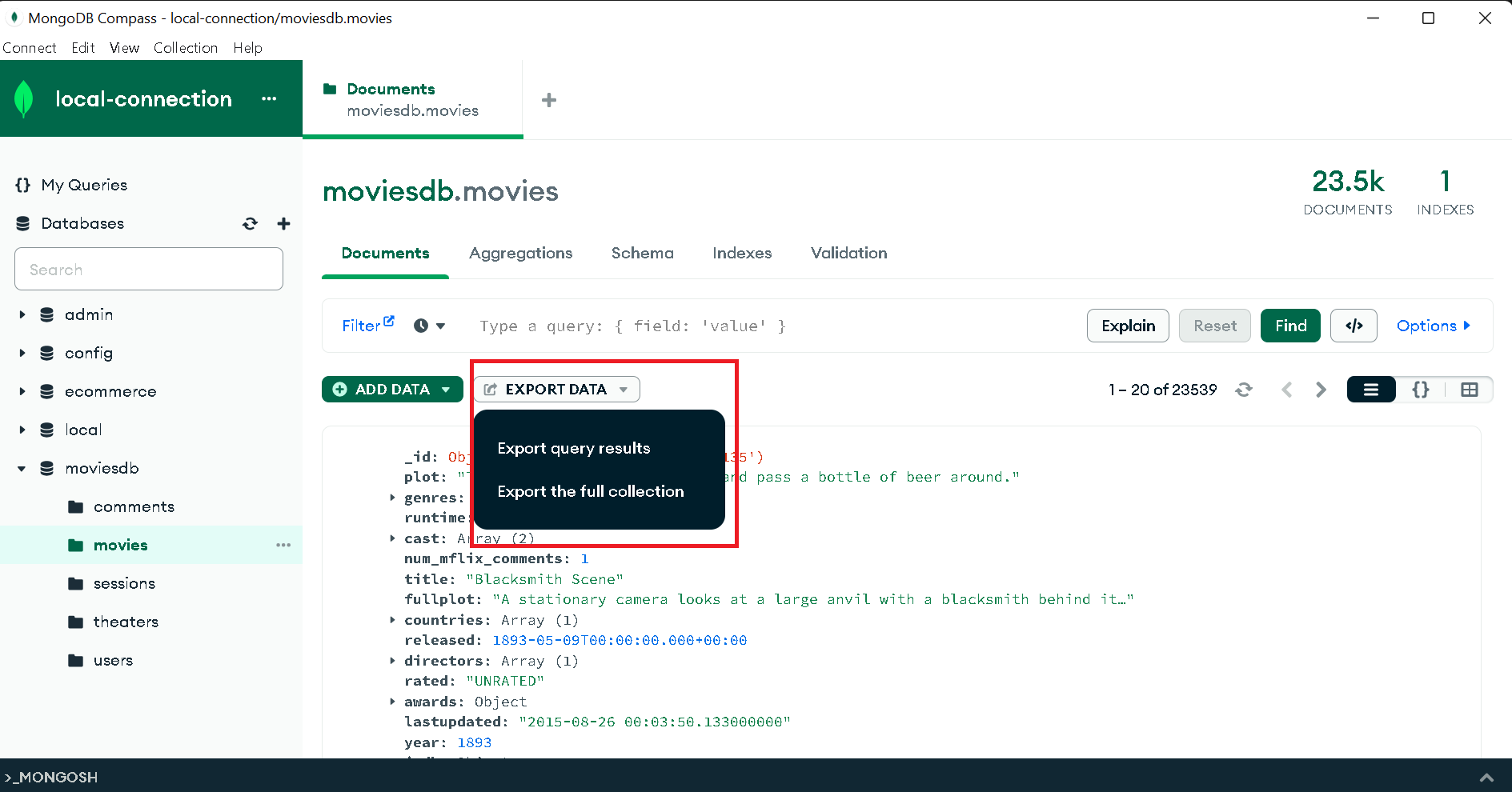
- Select the Export Full collection option, It shows a Popup window to select file type JSON or CSV.
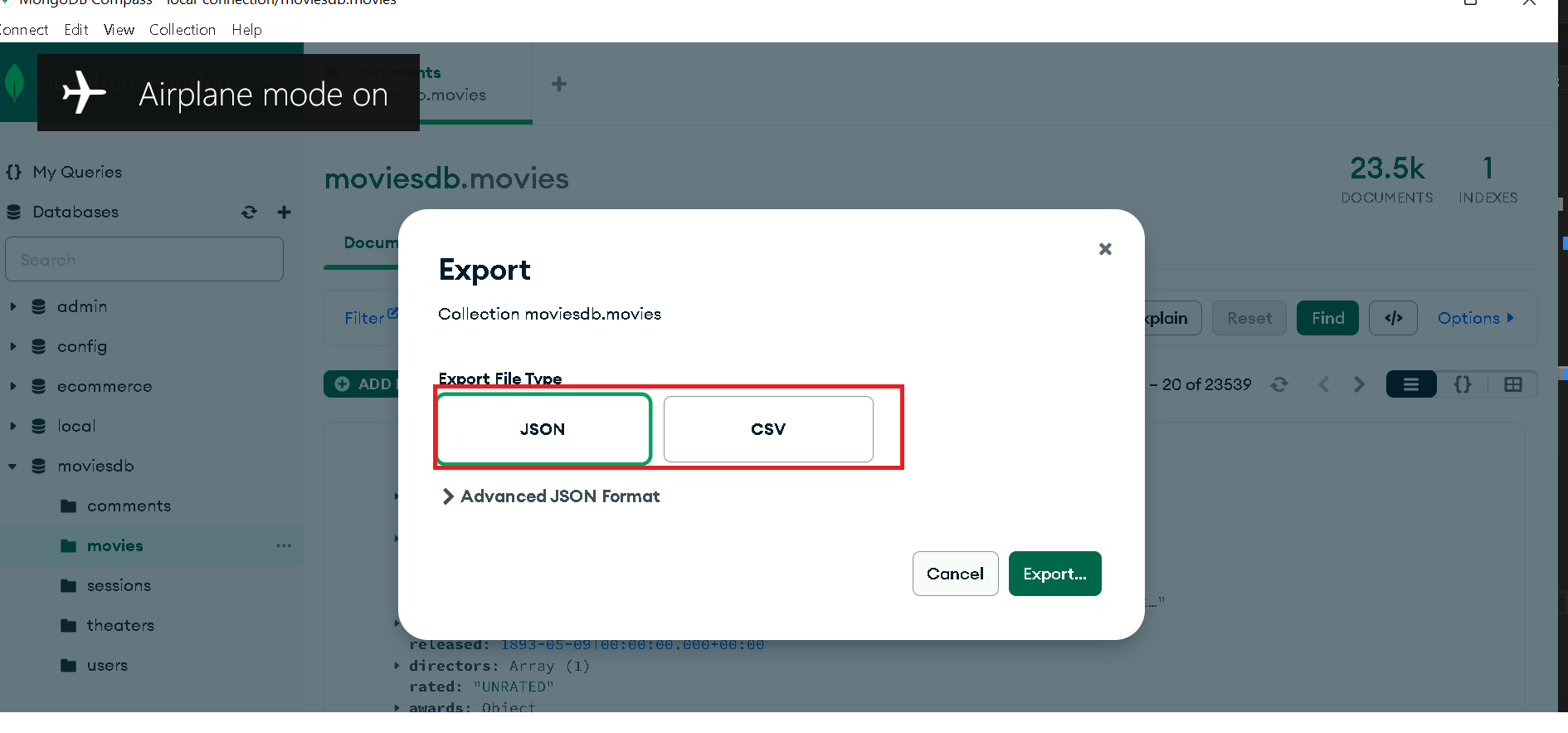
- There is an
Advanced JSON Formatoption for JSON which hasDefault Extended JSON&Relaxed Extended JSON&Canonical Extended JSON. You can check more here🔗 SelectedJSONand click on Export - It asks the JSon file location to save - Finally, save the json object. - The same case, for CSV, saved as CSV file for file type as CSV.
How to Export Collections as CSV or JSON in MongoDB Compass
- Open MongoDB Compass and connect to Server
- Open a collection that you want to import
- Click on ADD Data and show two options
- Import JSON or CSV file
- Insert document: Manually insert a document
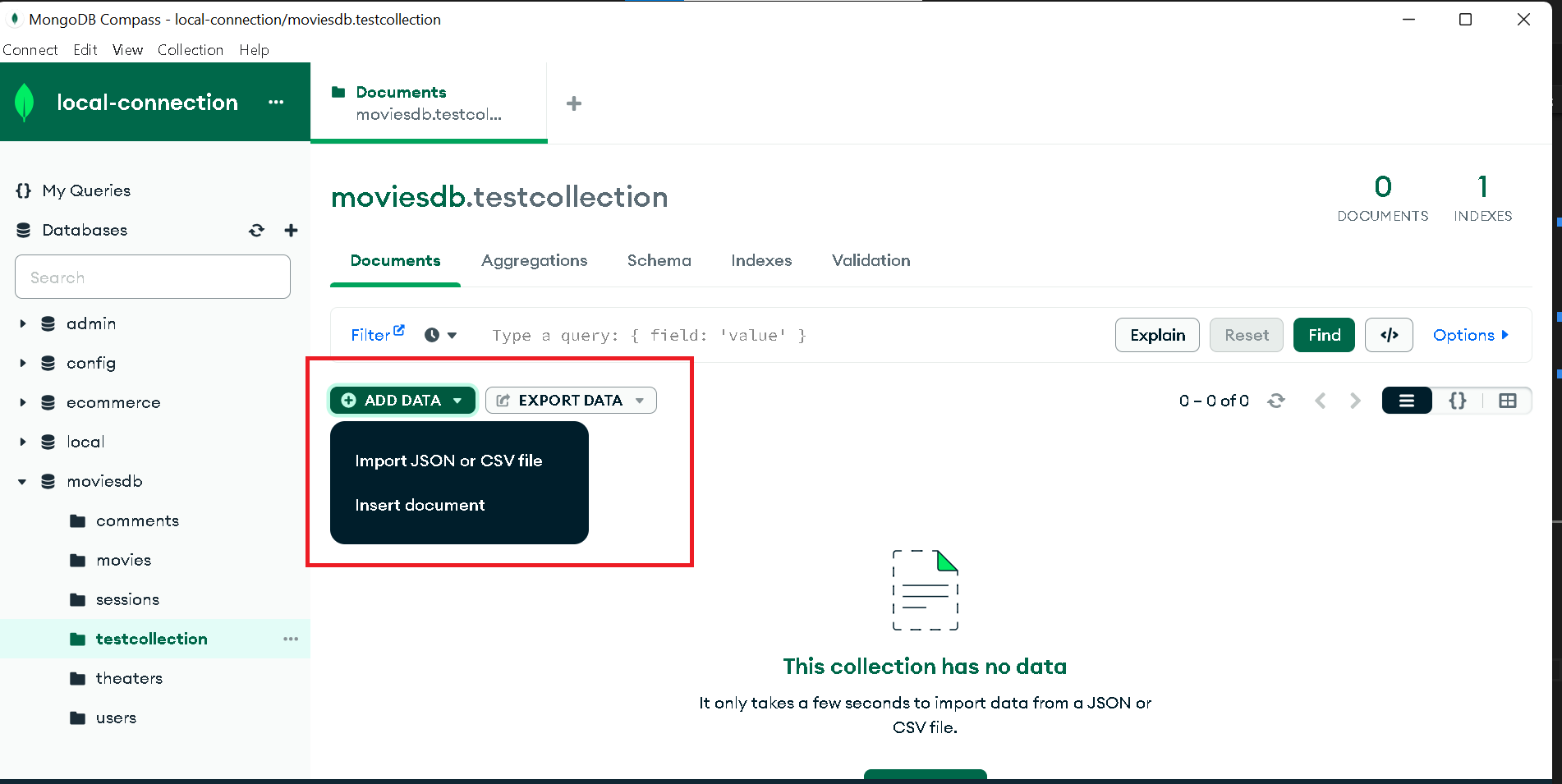
On selecting Import JSON or CSV file, It asks for file location
Select the file, Click on Import
It imports documents from JSOn file into collection successfully