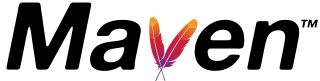How to force update dependencies Commandline eclipse Intelli
This post explains how to force snapshots and release dependencies in a Maven project using both the command line and Eclipse.
During development, Maven performs installations by downloading all snapshots and releasing dependencies for the first time. However, build failures may occur due to incomplete downloads of some dependencies, often caused by network latency issues.
Maven retrieves repositories from remote sources such as Maven Central or Nexus. In my Java application, the build failed because spring-core loaded partially and wasn’t downloaded completely.
Build errors for mavenapp; org.apache.maven.lifecycle.LifecycleExecutionException:
Failed to execute goal on project mavenapp: Could not resolve dependencies for project com :mavenapp:war:0.0.1-SNAPSHOT:
The following artifacts could not be resolved:
org.springframework:spring-core:jar:5.0.1.RELEASE
How to force update dependencies of a maven project command line?
maven command has an option -U or --update-snapshots to force snapshots option to update the snapshot dependencies.
mvn clean install -U
mvn clean install --update-snapshots
There is another way with the maven dependency plugin goal.
mvn dependency:purge-local-repository
purge-local-repository clean local repository.
Once the local repository is clean, install dependencies using the below command
mvn clean install
The above two commands can be run using a single command.
mvn dependency:purge-local-repository clean install
This updates all snapshots and releases dependencies.
The final way is using dependency:resolve goal in Maven
mvn dependency:resolve
This updates all dependencies of a maven project.
if you want to update a single dependency
mvn dependency:get -Dartifact=group_id:artifact_id:version
How to force update release and snapshot dependencies in Eclipse?
It is easy to update all dependencies of the Eclipse project in many ways and is
One way, with a project setting as described in a sequence of steps
- Open the project in eclipse
- Right-click on the project
- Select the Maven option - select the Update project option
- you can see the below screenshot for more information
The same above steps can be replaced with short cut command Alt + F5
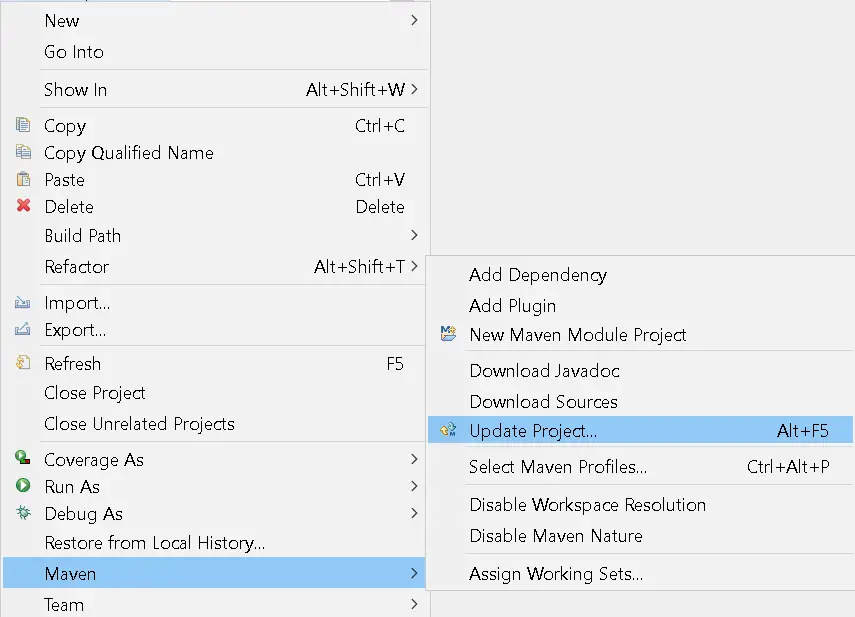
Update Project window popups as seen Check the below option
- Force Update of Snapshots/Releases
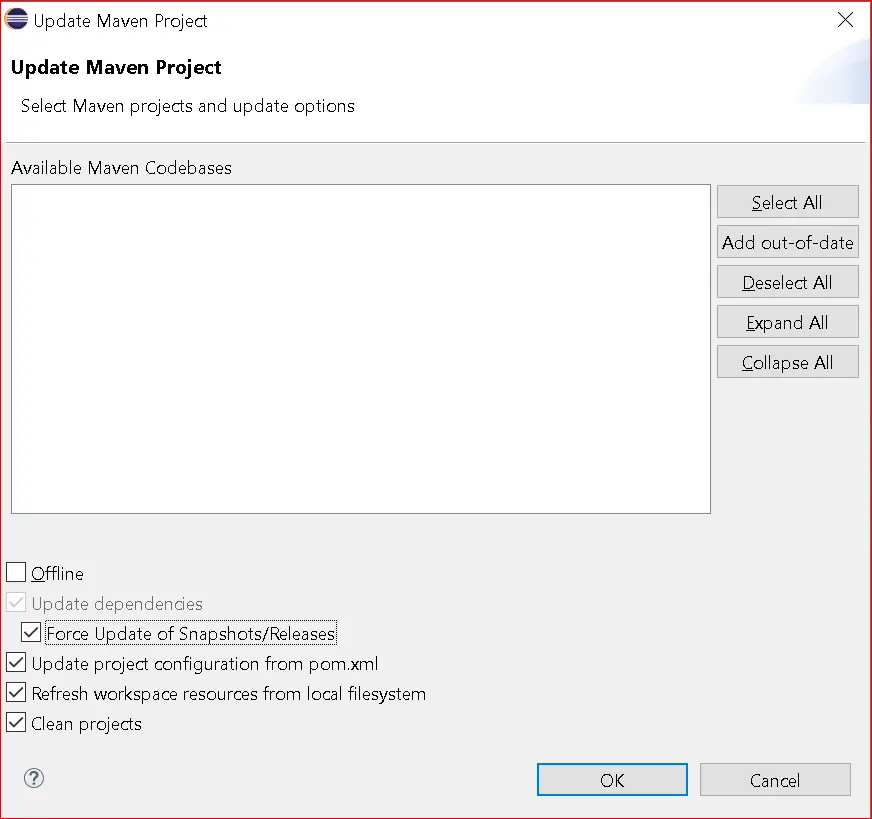
How to update maven dependencies in Intelli IDEA
Open the project in Intelli IDEA
- Open
File->settings, window popup - Check maven option
- select
Always update snapshotschecked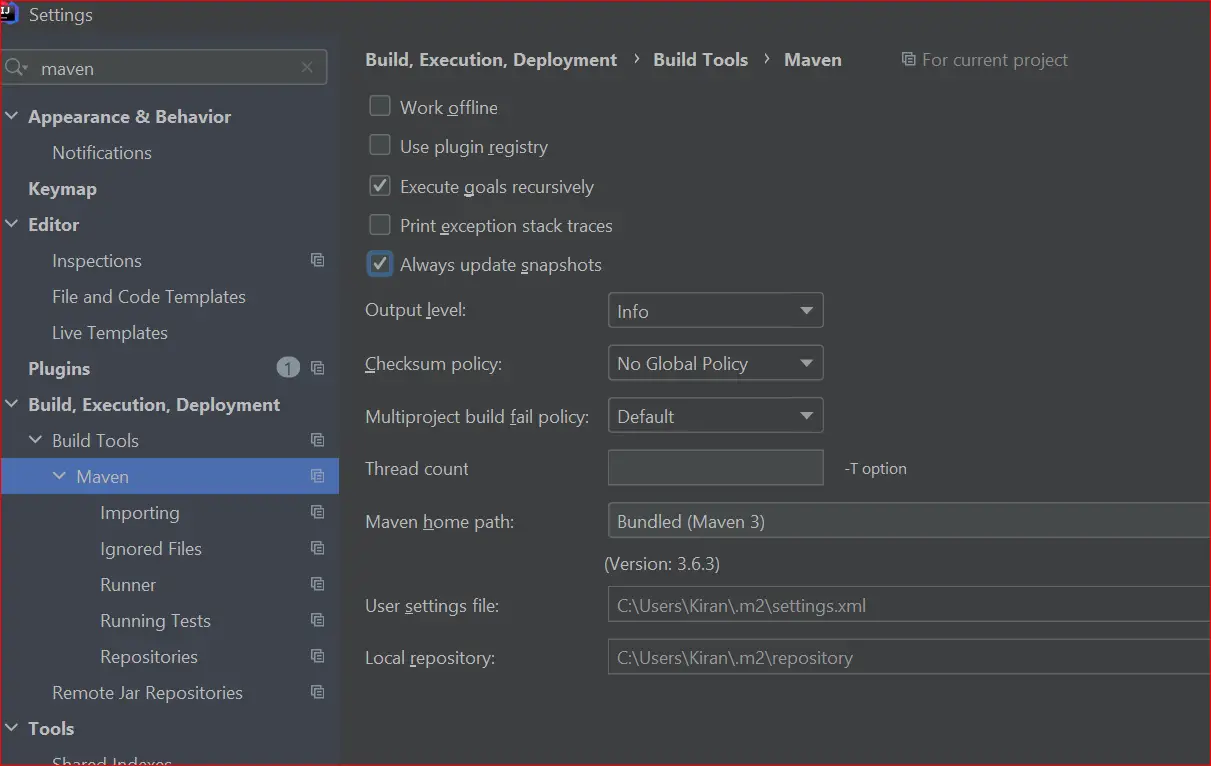
Conclusion
Learned maven force update to re-download dependencies with examples.