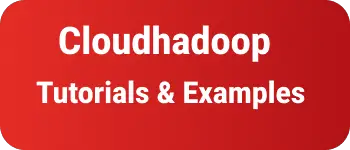How to create and delete gitlab project and repositories
import Image from ‘@components/Image.astro’ This tutorial explains how to delete projects and repositories in Gitlab.
Gitlab Create a project
Following are steps to create a project
- Login to GitLab
- Go to
Projectslinks - Click on the New Project button
- It redirects to the new project page
- Select Create Blank project
- Please enter the project details given below

Project name: project name Project slug: slug name for the project Project configuration: default README is created with a selection Visibility level: private and public
- Create a button “Create a Project”
- empty Project created with empty repository successfully
Gitlab delete project
Gitlab has access permissions, that logged user has permissions such as administrator to remove project access Following are steps to delete a project
Login to GitLab
Go to
ProjectslinksSelect the project you want to delete
Click
settingsand the popup shown, selectGeneral, It shows General Settings PageClick on
expandin theAdvancedsectionselect the
Delete Projectbutton as shown given
It asks for entering
username/projectname, click onyes, Delete project.It deletes the project successfully
It deletes all objects in the project, and action can not be undone.