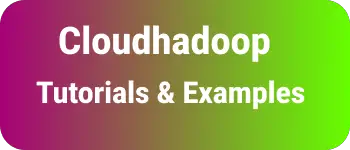How to resize disable in textarea in CSS| draggable in HTML
It is a CSS short tutorial on How to resize textarea in HTML and CSS.
You will learn the following things as part of this post.
- How to disable resize Textarea with CSS/HTML
- How to disable resize horizontally textarea
- Disable Resize vertically for textarea
TextArea is an Input element and sizer. sizer allows support of multiline text and is resizable in the horizontal and vertical directions.
Text area can be created with rows and cols. .
<textarea id="description" name="description" rows="4" cols="50"> </textarea>
By default text area is resizable by either clicking the bottom right corner or dragging a mouse. textarea-resize.png
How to disable textarea resizable?
There are multiple ways we can achieve this with
- Using resize attribute in CSS
- max and min-width height in CSS
- HTML draggable attribute in HTML
resize attribute
Sometimes, You want a fixed textarea that is not non-resizable. How do you disable resize? You can use resize:none attribute in CSS for the textarea element resize🔗 is an attribute to make it resizable or not for a given HTML element. possible values for resize attribute are
none: disable resizable both: Can be resized horizontally and vertically horizontal: resized in horizontal direction and height is fixed. vertical: resized in the vertical direction only and the width is fixed.
textarea {
resize: none;
}
using the
classattribute (.)if textarea is declared with a
classattribute, you can choose this option
.descriptionStyle {
resize: none;
}
Where descriptionStyle is declared as a value for the class attribute
<textarea id="description" name="description" class="descriptionStyle" rows="4" cols="50">
- using id selector (#) The
textareatag is declared with theidattribute as follows
<textarea id="description" name="description" rows="4" cols="50">
# description {
resize: none;
}
Where description is a value for the id attribute
- using the
nameattribute selector In this, the element is declared with thenameattribute
<textarea id="description" name="description" rows="4" cols="50">
textarea[name="description"] {
resize: none;
}
Here is a complete example
<!doctype html>
<html lang="en">
<!DOCTYPE html>
<html>
<head>
<script></script>
<style>textarea{resize:none;}
</style>
</head>
<body>
<h1>Text Area disable</h1>
<textarea id="description" name="description" rows="4" cols="50">
</textarea>
</html>
The only disadvantage of this approach is It does support all browsers except `Internet explorer.
All browsers support using max and min-width
It is a CSS change to apply width and height to a fixed pixel to the following properties.
- max-height
- min-height
- max-width
- min-width
textarea {
max-width: 200px;
min-width: 200px;
min-height: 200px;
max-height: 200px;
}
Sizer on textarea is disabled.
It supports all the latest and legacy browsers with all versions.
draggable HTML attribute
HTML 5 provides a draggable attribute in the textarea tag.
draggable allows you to resize or not with a boolean value, and true is the default value.
<textarea
id="description"
name="description"
draggable="false"
rows="4"
cols="50"
></textarea>
Sizer on textarea is removed in this case.
draggable is HTML 5 feature, hence, It supports only the latest browsers chrome, safari, firefox, etc.
How to resize disabled vertically Textarea in CSS
as resize in CSS provides to make text resizable in a horizontal direction and the height of the element is fixed. Vertical resize is disabled with this.
textarea {
resize: horizontal;
}
Sizer on Textarea allows only horizontal direction resizable.
How to resize disable horizontal Textarea in CSS
In this, resize value changes to vertical and the width is fixed horizontal resize is disabled.
textarea {
resize: vertical;
}
Sizer on Textarea allows only vertical direction resizable.
Conclusion
To Summarize, We have learned how to disable resize in the text area in multiple ways.
First, using resize attributes in CSS has not had support in IE except for all browsers. Second, using maximum and minimum width and height has to support all browsers. Finally, using draggable in HTML attribute which has support the latest browsers only.