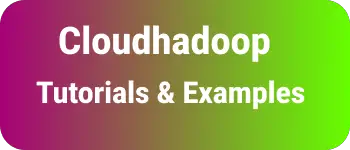Multiple ways to apply CSS styles to HTML button with examples
In this blog, Learn different styles applied to the HTML button with examples.
How do style a button in CSS and HTML examples
Let’s create a button in HTML. use button tag
<button type="button" id="button"> Button</button>
or input tag
<input type="button" value="button" />
It is easy to apply styles using the CSS id selector. This example changes the button style’s background-color, font-weight, font-size, and color.
Here is a code for HTML button css font styles example
#button {
background-color: blue;
font-weight: 700;
font-size: 20px;
color: white;
}
Render the button as
<style>
# button{
background-color: blue;
font-weight: 700;
font-size: 20px;
color:white;
}
</style>
<button type="button" id="button"> Button</button>
How to change button color on hover with CSS?
This example explains displaying the button with the default color.
On hovering the button, Change the button background color.
CSS provides :hover pseudo-classes that apply to HTML elements on the hovering effect.
On hovering the button,
- Changed the button
background-colorto green - Change the
cursoron the button to pointer(hand)
Here is a CSS code for button hover styles
#button1 {
background-color: red;
font-weight: 700;
font-size: 20px;
color: white;
}
#button1:hover {
background-color: green;
cursor: pointer;
}
The same above CSS code can be written in SASS code using parent selector(&)
#button1 {
background-color: red;
font-weight: 700;
font-size: 20px;
color: white;
&:hover {
background-color: green;
cursor: pointer;
}
}
Here is an example
<button type="button" id="button1">Click me</button>
Render the button with hover as below
<style>
button {
background-color: red;
font-weight: 700;
font-size: 20px;
color: white;
}
button:hover {
background-color: green;
cursor: pointer;
}
</style>
<br />
<button type="button">Click me</button>
CSS button disabled styles examples
Sometimes, We want to disable the button using CSS styles.
Button styles contain cursor: not-allowed and pointer-events: none; that disables the cursor and do not show the hand pointer on the button.
#button2 {
cursor: not-allowed;
pointer-events: none;
color: #d0d0d0;
background-color: #ffffff;
}
The html button is coded with id=button2.
<button type="button" id="button2">Disabled</button>
Displayed the button below
<style>
# button2 {
cursor: not-allowed;
pointer-events: none;
color: #d0d0d0;
background-color: #ffffff;
}
</style>
<br />
<button type="button" id="button2">Disabled</button>
How to remove border color from a button on focus with CSS and HTML
By default border, and button color is displayed in the browser. In Chrome, a Blue border exists, In other browsers black border exists.
How do remove the borderline from a button?
outline CSS attribute removes the borderline from a button.
You can apply outline and box-shadow styles to none
outline: none;
box-shadow: none;
Here is an example
button {
background-color: yellow;
font-weight: 700;
font-size: 20px;
}
button:hover {
background-color: green;
cursor: position;
}
button:focus {
outline: none;
box-shadow: none;
}