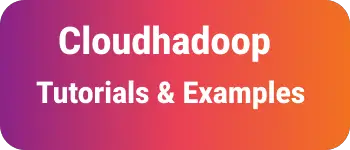Learn Nginx installation on windows and Linux
Nginx is a popular open-source web server just like an apache server. This will be used in the most popular websites to generate static HTML content.
Nginx Supports the following features
- SSL support
- Load Balancing
- HTTP Caching
- Static files can be hosted
- HTTP authentication
- Rewrite support for redirection
- Integrated Proxy and reverse proxy
In this blog, We will go through Nginx installation on Windows, Linux, and Ubuntu
Install on windows
First please download the latest from nginx-1.15.1.zip🔗, and extract it, place in a C folder like c:\nginx-1.15.1 You can set environment variables if required to run Nginx command from anywhere To check Nginx installation using Nginx -v command
C:\\nginx-1.15.1>nginx -v
nginx version: nginx/1.15.1
Nginx Command options
Options
Description
-? or -h
display documentation of help command
-v
Display Version of Nginx server
-t
Test and display configuration information
-T
Test and dump configuration information
-s Signal
Sent a signal to Nginx process, signals are quit, stop, reopen, reload
-c CustomFileName
The default configuration file is conf/Nginx.conf. you can add a customized custom configuration file to read
Start/Stop server in windows
nginx -s stop - stopping the server nginx -s quit - graceful stopping the server nginx -s reload - reloading the configuration without restarting the server.
List out Master and child process
c:\nginx-1.15.1>tasklist /fi "imagename eq nginx.exe"
Image Name PID Session Name Session# Mem Usage
========================= ======== ================ =========== ============
nginx.exe 14288 Console 1 6,008 K
nginx.exe 5032 Console 1 6,020 K
Log Location in windows are C:\nginx-1.15.1\logs.
**access.log** - each request logged to the server has an entry in access.log
**error.log** - if any error comes, you can check the error logs
Install a web server on a Linux operation system
It is a very simple process install using prebuilt packages on Linux os, using yum command, first install epel package and update it using below command.
sudo yum install epel-release
sudo yum update
Using Debian-based packages :
sudo apt-get install Nginx
sudo apt-get update
How to get Error logs Nginx logs are placed under /var/log/Nginx
tail -f /var/log/nginx/error.log
Display Nginx version information
C:\nginx-1.15.1>nginx -v
nginx version: nginx/1.15.1
How to change the default port is 80
To change this to a different port, please modify the Nginx configuration
vi /etc/nginx/conf.d/default.conf
listen 81;
server_name localhost;
vi /etc/sysconfig/iptables
-A INPUT -m state --state NEW -m tcp -p tcp --dport 81 -j ACCEPT
And add this port to the iptables configuration to allow this port
vi /etc/sysconfig/iptables
-A INPUT -m state --state NEW -m tcp -p tcp --dport 81 -j ACCEPT
Now restart Nginx and ip tables to reload these changes.
sudo service iptables restart;
sudo service nginx restart
The web server started with listening at 81 port.
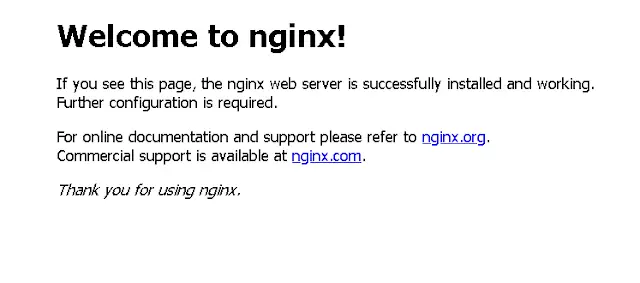
Now you can access the webserver http://localhost:81