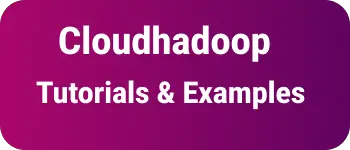How to do remote ssh connection to openshift using putty?
Openshift is a platform as a server PAAS developed by Redhat company. Openshift is a cloud computing platform provider for managing application development using several languages like PHP and nodejs framework.
In the current market, the cloud is a famous buzzword similar to amazon web services. OpenShift has different plans.
You can choose a plan based on your requirement. Openshift provides a free plan which gives access to 3 small gears without a credit card. So you will develop applications using your favorite language and can deploy to the openshift cloud, map this hosted application to your domain created in other domain registers like GoDaddy.
OpenShift platform features and advantages
- Applications development and deployment
- Hosting provider
- Support different languages, databases, and tools
- No credit card is required to jump-start in
Once OpenShift is selected, the First step is to register in openshift online platform, you will get access to a set of tools and all features above.
First, you need to create an application, In my case, I created an online application by choosing PHP language and MySQL database. your gear machine is created. We will see below how we log in to Openshift gear. We will have different options to connect to Openshift.
Remote SSH connection to Openshift via putty in windows
First, you need putty, puttygen tools to connect to openshit gear.
Putty introduction
Putty is a free client tool. It provides a console to connect to different remote Linux and Ubuntu systems. It supports different ssh, HTTP Fttp protocols, and authorization technique to connect remote servers securely. You can download this tool from the putty site.
putty gen introduction:
PuttyGen is also a free open-source tool that you get as part of the putty installation. It can be used to generate private and public keys to connect to a remote server
With putty and putty gen installed on your windows system. First Open putty gen tool to generate private key

The puttygen tool is opened select SSH-2 RSA key type and finally click to generate a random key.
The random key is generated by moving the mouse over space as per the given black rectangle shape

Next step, PuttyGen generated a private key as shown below

Save the private key to your Windows file system that can be used in the putty tool configuration.
Go to OpenShift online setting, and create a public key like the below by copying the above screenshot to the below text area and saving it.

That’s from openshift settings, Now your machine in openshift is ready to receive a remote ssh connection. The next step is an open putty tool,

copy the source code gear address with a random password

After you click on open, You can connect to openshift gear in windows using SSH Client tools. Please comment if you have any difficulty to do a remote connection to the gear